
Labels on the Map
When you are browsing the map, the functions of Text and Label can be used to mark the text labels on the map for reading easily.
Adding Text
When you need to add text on the map, please select the "Text" tool on the "Draw" toolbar. Firstly, click the ![]() "Text" tool then click the location where you want to add text, and the "Element Properties" dialog box shows up. In the "Text" tab, type the text to show and click "Font..." to decide the font, style, size and color and effects, then select the alignment style. After settings are finished, click "OK" and the text will be added to the map.
"Text" tool then click the location where you want to add text, and the "Element Properties" dialog box shows up. In the "Text" tab, type the text to show and click "Font..." to decide the font, style, size and color and effects, then select the alignment style. After settings are finished, click "OK" and the text will be added to the map.
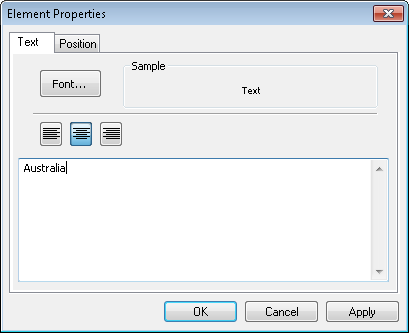
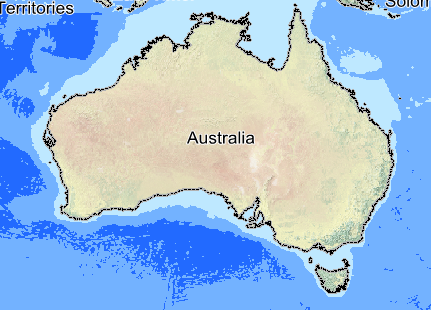
Showing Labels
If you want to show the labels of features of the specified layer, firstly double-click the layer's name in "Data Content" to open the Layer Properties dialog box. Select the last tab, "Label", and check "Show Labels." Meanwhile, select the field to show label from the drop-down menu of "Field." The font, color, background color or the transparency of background can be set. After the settings are finished, click "OK" and the labels of the layer are displayed on the map.
.png)
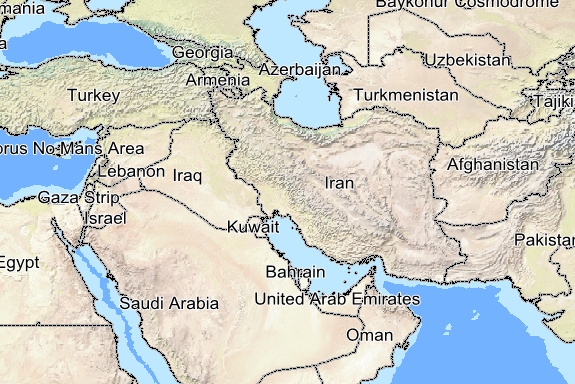
Showing Map Tip
Open the Layer Properties dialog box of the layer you want to show map tip, select the Display tab and you could set whether to Show Map Tip. The function is set to show the features of the selected layer instead of the entire map. If you check the function, when move mouse pointer is moved to any of the features of the layer, the name of default field will be shown up automatically by system.
.png)
.png)
©2015 Supergeo Technologies Inc. All rights reserved.