
Spatial Bookmark
Spatial bookmarks are like bookmarks. When you want to see the area saved before, click the "Spatial Bookmark" to zoom to the area. It is like "Favorites" in IE, SuperGIS Desktop will save the predefined extent and when you want to see the same extent, you only need to click the "Spatial Bookmark" to display the extent on the map window.
To add bookmarks, firstly pan or zoom the map to the extent you need, click "View" on the main toolbar, "Spatial Bookmark" > "New" and "Input Bookmark Name" window shows up. The default bookmark name is Bookmark 1. You can name it by yourself. In the example the bookmark is rename as "Toucheng Town".
.png)
In addition, through clicking the "Identify" tool, you can select a feature on the map, and the "Identify" window will show up. Then, right-click the left panel of the window and select "Add To Bookmark" and the selected feature's extent will be set as the bookmark.
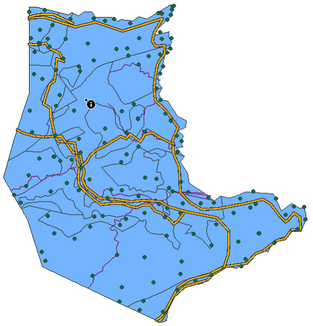
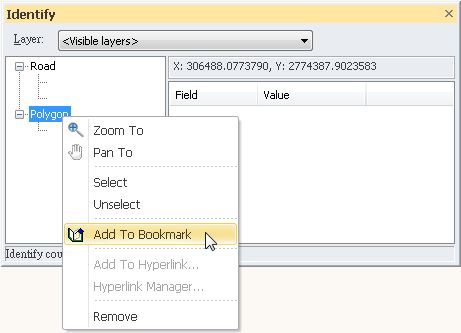
Or you use "Find" tool ![]() and enter the keyword in "Find Features" window to search the matched features. The results will be shown in the window; you can right-click any of the results and select "Add To Bookmark" to set the feature's extent as the bookmark.
and enter the keyword in "Find Features" window to search the matched features. The results will be shown in the window; you can right-click any of the results and select "Add To Bookmark" to set the feature's extent as the bookmark.
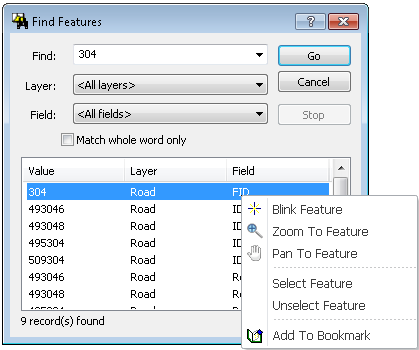
Click "View" on the main menu and select "Spatial Bookmark" > "Manager" to show the "Bookmark Manager" dialog box. In the dialog box all of the bookmarks will be listed and you can select a bookmark, then click "Remove" to remove it. Or click "Remove All" to remove all of the bookmarks.
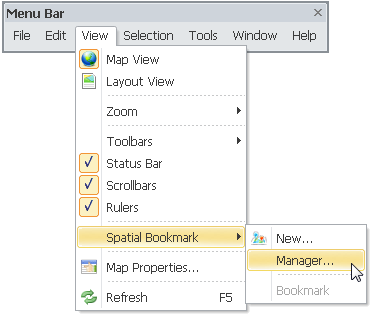
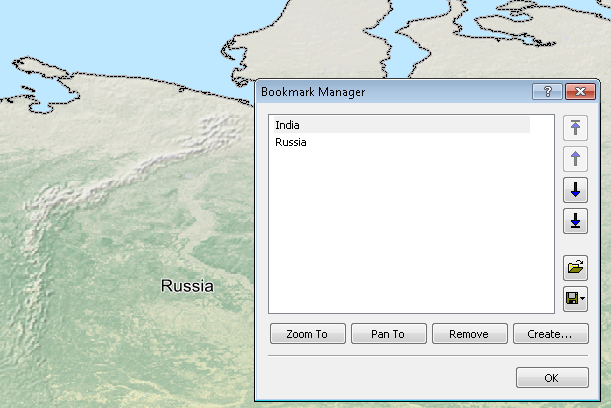
©2015 Supergeo Technologies Inc. All rights reserved.