
Magnifier
If you simply want to query the partial area instead of zooming in the entire map, the "Magnifier Window" function can be used without influencing the original map extent. Click "Window" on the main menu and select "Magnifier Window." A "Magnifier" window will show up on the map window; you can move the window as you like, and the window will enlarge the area under the window according the ratio you set. Besides, right-click the "Magnifier" window and a menu of "Snapshot", "Update While Dragging", and "Properties" will show up. If "Snapshot" is selected, the "Magnifier" window's screen will be frozen and not changed as the window moves. If "Snapshot" is canceled, the "Magnifier" window will recover to change screen as it moves. If "Update While Dragging" is selected, the screen of the window will change as you move the "Magnifier" window, just like you are using a real magnifier.
.png)
.png)
In addition, right-click the "Magnifier" window, select "Properties" and the "Magnifier Properties" shows up. The magnification ration can be set by selecting from the drop-down menu or you may type the magnification ration by yourself. Click "OK" and the setting is finished.
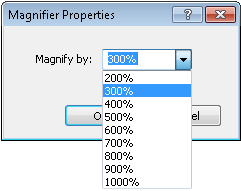
Besides, opening multiple Magnifier windows at a time is supported, allowing viewing and manipulating the map based on different requirements.
.png)
©2015 Supergeo Technologies Inc. All rights reserved.