
Commonly Used Toolbar
The toolbar provides the functions of general, browsing query, edit, draw and layout. It also can be customized by yourself through "Tools" menu > "Customize" > "Toolbar." Or you can set by giving a check through right-clicking mouse on commonly used toolbar.
1. Standard Toolbar:

2. Map Toolbar: provides tools for map browsing. For instance, there are "Zoom in/out" tools for browsing and "Find" tool can query attribute data so users have better understanding about the spatial data.
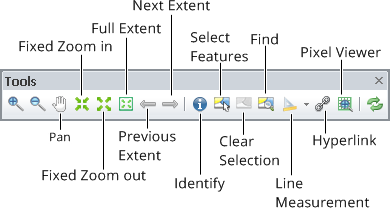
3. Draw Toolbar: includes graphics and text editing tools.
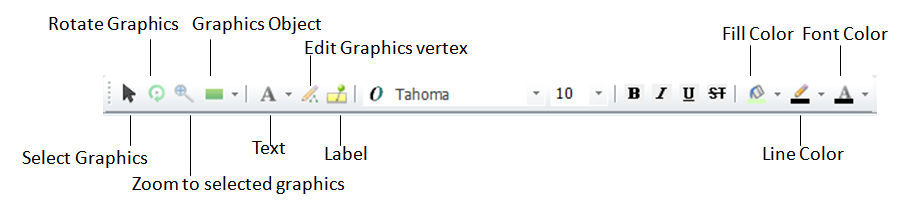
4. Graphics Toolbar: it can be used to set the alignment, order, size and rotation of graphics.

1.Group
2.Ungroup
3.Bring Forward
4.Bring Backward
5.Move to Front
6.Move to Back
7.Align Left
8.Align Center
9.Align Right
10.Vertical Center
11.Align Top
12.Align Bottom
13.Space Across
14.Space Down
15.Make Same Width
16.Make Same Height
17.Make Same Size
18.Rotate Right
19.Rotate Left
20.Rotate Horizontally
21.Rotate Vertically
5. Edit Toolbar: it can be used to modify and edit elements of the map including editing the features of point, polyline and polygon layers or re-generate a map.
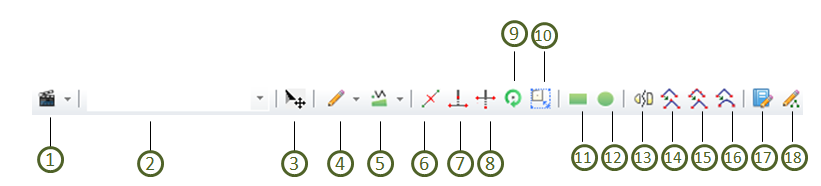
1.Start Editing
2.Edit Target
3.Select Features
4.Sketch Tool
5.Editing Mode
6.Split Tool
7.Extend Tool
8.Trim Tool
9.Rotate Features
10.Rectangle Tool
11.Circle Tool
12.Separate Part
13.Generalize Tool
14.Smooth Tool
15.Edit Attributes
16.Edit Geometry
6. Layout Toolbar: it works to set up the map layout.
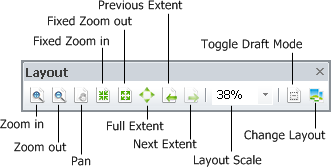
7. Georeferencing: it is used to rectify the image.
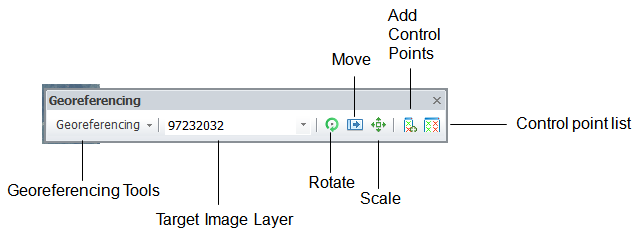
8. OGC Client Toolbar:
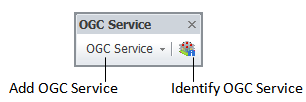
9. GPS Toolbar:
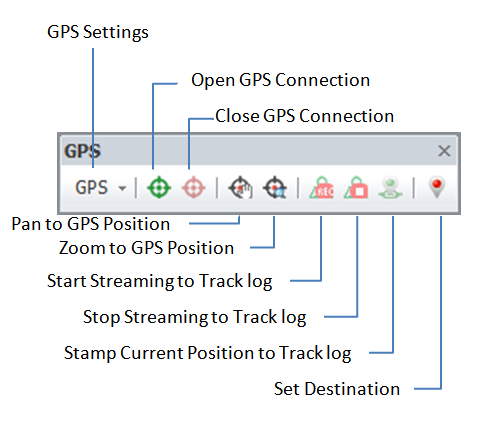
©2015 Supergeo Technologies Inc. All rights reserved.