
Customizing Keyboard
”Keyboard” enables users to define the function shortcut key in SuperGIS Desktop. It has a great number of functions, and you can find the required function to set shortcut key in “Category” and “Commands” first. Once a command is selected, the description for such function will be revealed right under “Description.” If “Current Keys” is blank, it means this command has not been set with shortcut key yet, and you can directly set by pressing its shortcut key in “Press New Shortcut key”. For example, in the figure below the shortcut key is set as Ctrl+J, you can straightly press the Ctrl key and in Press New Shortcut Key will present “Ctrl+”; hold the Ctrl key and press the “J” key and the shortcut key “Ctrl+J” has been set. At last, click the “Assign” button to take effect. Clicking the Remove button can remove the shortcut key that already set, and clicking Reset All button can reset the shortcut key setting and restore to the system default.
.png)
.png)
.png)
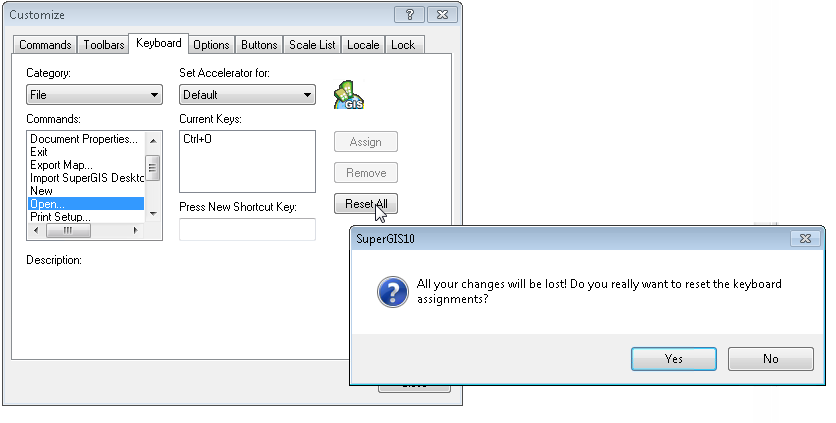
©2015 Supergeo Technologies Inc. All rights reserved.