
Run Vehicle Routing Problem- Sample
Case: How to plan the routes for 10 vehicles that will depart from the same logistics center to 100 specified spots?
Steps:
1.Activate Network Analyst and select the target layer on which vehicle routes will be planed.

2.Click Network Analyst > Vehicle Routing Problem
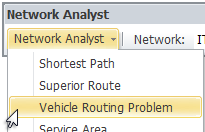
3.Select Depots in Network Location Window and use![]() on Network Analyst toolbar to add ONE logistics center on map.
on Network Analyst toolbar to add ONE logistics center on map.
4.Select Vehicles in Network Location Window, right-click on Vehicles and click Add Item to add 10 vehicles for dispatching
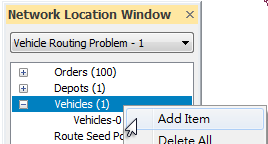
5.Select Orders in Network Location Window and use![]() on Network Analyst toolbar to add 100 spots on map.
on Network Analyst toolbar to add 100 spots on map.
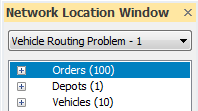
You can also add considerable spots effortlessly by importing the point layer prepared ahead of time. To do so, right-click on Orders, click Import and select the file to load by Import Locations dialog box.
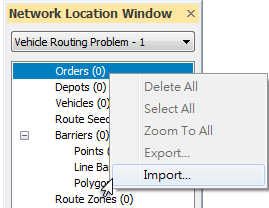
6.Double-click on “Vehicle Routing Problem - 1” in Map, so that you can switch to the Analysis Settings tab while the Vehicle Routing Problem properties window shows up. In this case, we use default settings.
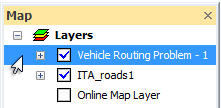
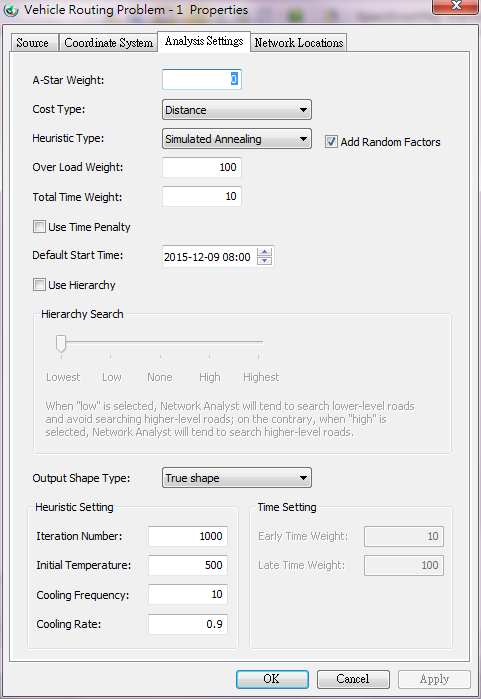
7.Click![]() on Network Analyst toolbar to solve Vehicle Routing Problem.
on Network Analyst toolbar to solve Vehicle Routing Problem.
8.Vehicle List table shows up while the problem solving process is accomplished.
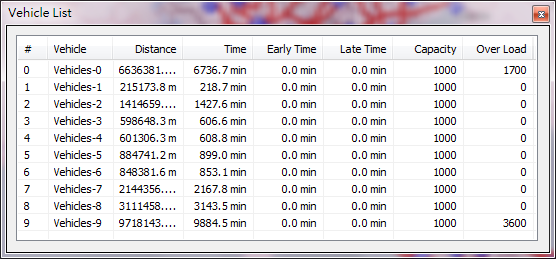
9.Double-click on any record on the list, you can view the Route List of the vehicle
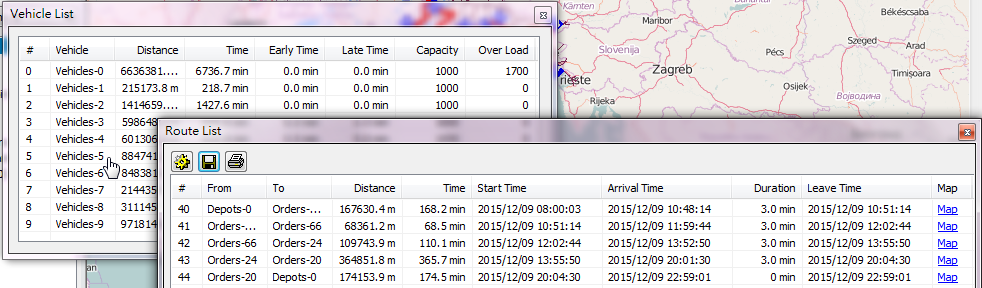
10.Click Map in Route List window, you can view the part of map on which the specified routes are displayed.
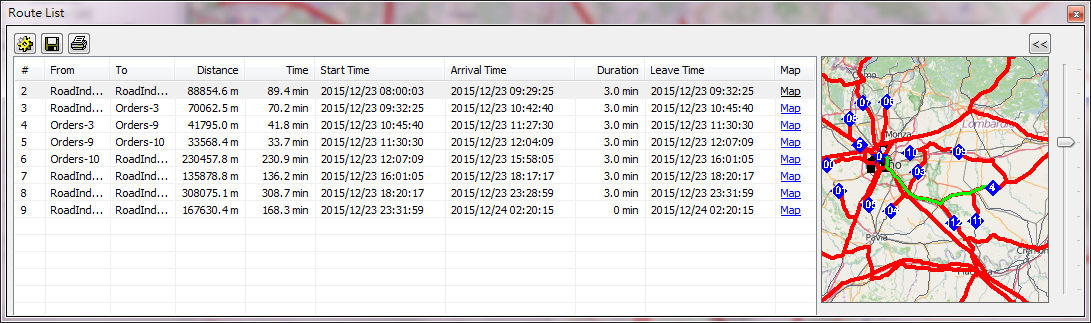
11.You can view the whole routes on the map displayed on SuperGIS Desktop.
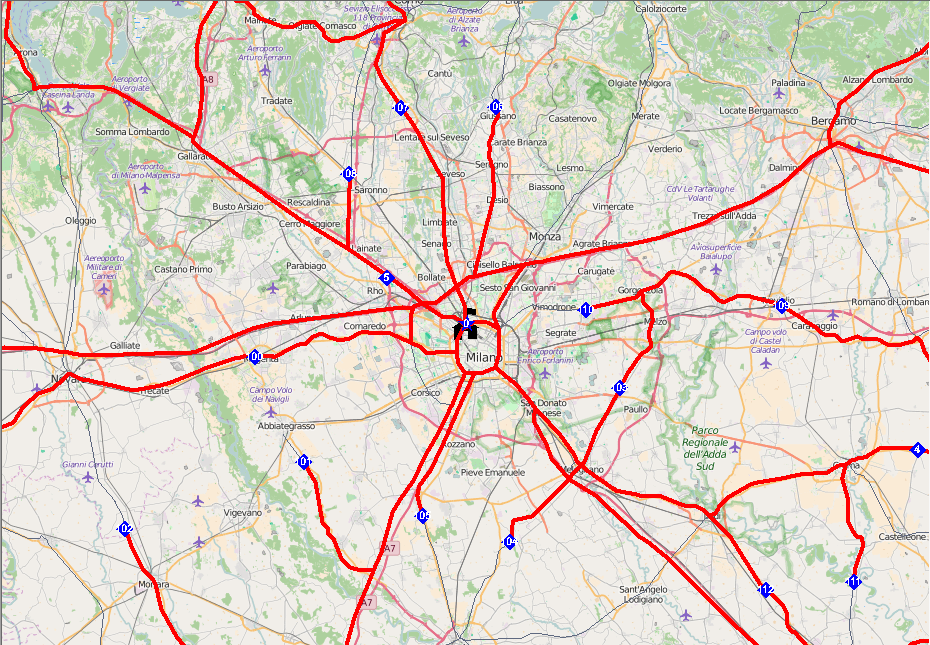
©2016 Supergeo Technologies Inc. All rights reserved.