
Quick Tutorial
If you a beginner who uses Network Analyst Extension first time, this chapter will lead you quickly familiar with the manipulation, including adding road layers, converting road layer to Network data(NRT data), selecting target layer and performing analysis, etc.
1.Click Start >Programs >SuperGeo > SuperGIS Desktop 10 >SuperGIS Desktop 10.0, and SuperGIS Desktop starts.
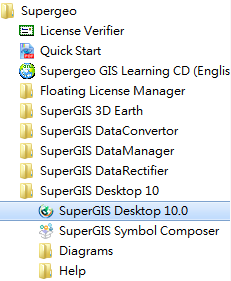
2. Click Add Layers on SuperGIS Desktop toolbar, and add the road layer you want to analyze to SuperGIS Desktop.
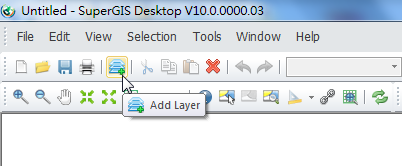
3. Right-click on SuperGIS Desktop toolbar and select Network Analyst.

4. The Network Analyst toolbar shows up
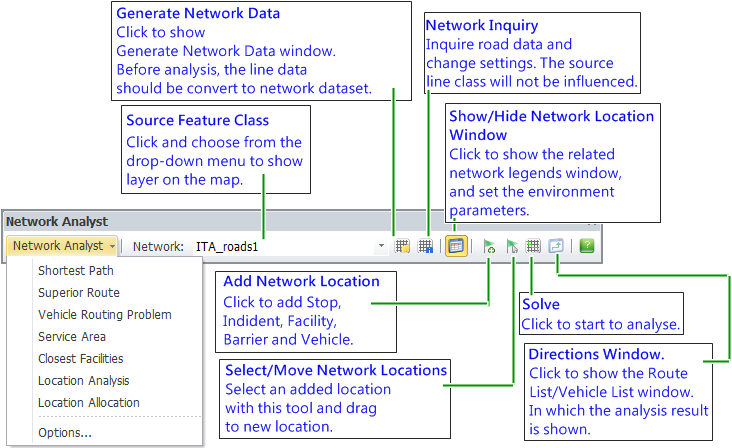
5. Click Generate Network Data.

6. In Generate Network Data window, select the road data you want to analyze in “Source Feature Class” and set up the related settings. Click Start and the road data will be converted to network data for further network analysis.
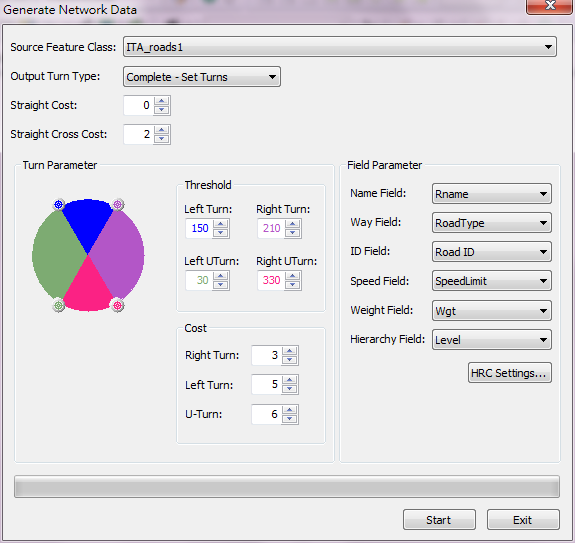
7.If the road data has no spatial reference, a dialog box will pop up and ask you whether to use degree or meter. Clicking “Yes” means to use degree (longitude and latitude) as map unit; clicking “No” means to use meter as the map unit.
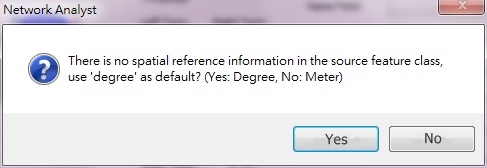
8. After conversion, click “X” at the upper right corner to close the dialog box and back to SuperGIS Desktop.
9. Choose the Network data you just converted in Network on the Network Analyst toolbar.

10. In the next, you can click Network Analyst on the Network Analyst toolbar and choose the wanted solution on the drop-down menu to perform Network Analysis.
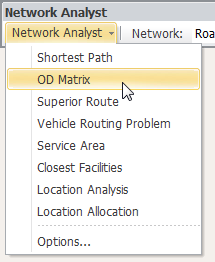
©2016 Supergeo Technologies Inc. All rights reserved.