
Importing Data to Geodatabase
1. Start SuperGIS DataManager
2. In the left part of SuperGIS DataManager's Folder Browser area, find the folder where the Geodatabase data you want to import data. Right-click on the Geodatabase and click Import. Select the data type which you want to import. SuperGIS DataManager supports to import Feature Class, Raster Class and Table.
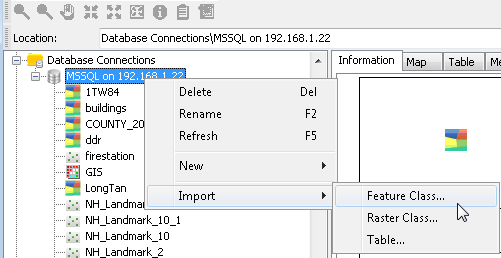
3. For example, to import feature data, please right-click on Geodatabase and choose import > Feature Class. The “Feature Class to Geodatabase” dialog pops up. Subsequently, you can select spatial data from the folder specified through the “Open File” icon, and click “OK” to import data to Geodatabase.
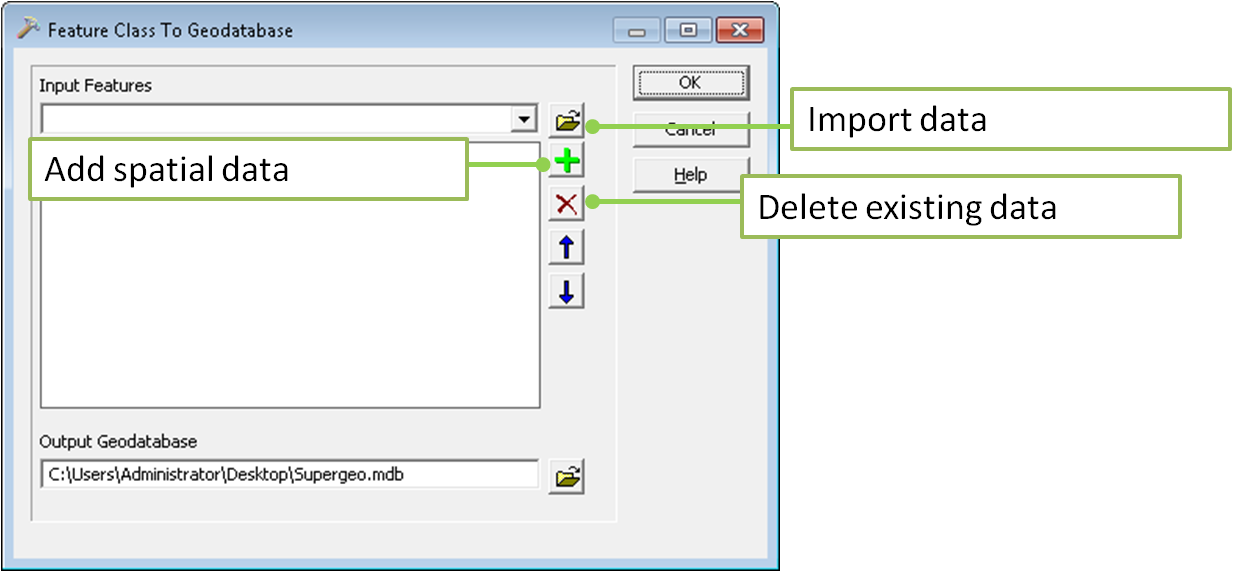
4.If you click Cancel, it means giving up importing data to MDB files.
5.You could follow the steps above to import data to other geodatabases such as Oracle, MS-SQL or PostgreSQL.
© 2015 Supergeo Technologies Inc. All Rights Reserved.