
Disconnect Folder
With Connect Folder and Disconnect Folder functions, you can arrange your own folder group in SuperGIS DataManager. For example, you can delete the default folder and add the commonly used folder. How to delete the folder you connect in SuperGIS DataManager is introduced in the following section.
•To disconnect folder by main tool menu
1. Choose the folder you would like to disconnect.
2. Click File in Main Tool Menu in SuperGIS DataManager.
3. Click Disconnect Folder in File menu.
4. Click Yes in the message window to disconnect the folder.
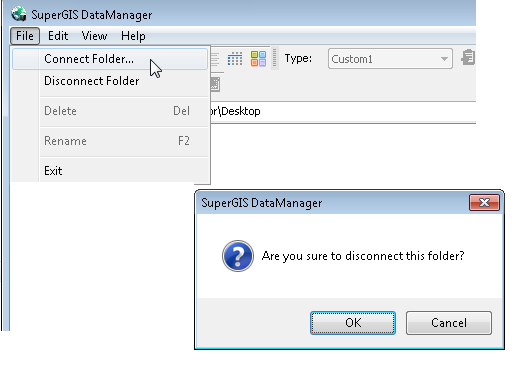
•To disconnect folder by standard toolbar
1. Choose the folder you would like to disconnect.
2. Click Disconnect Folder on Standard Toolbar in SuperGIS DataManager.
3. Click Yes in the message window to disconnect the folder.
![]()
© 2015 Supergeo Technologies Inc. All Rights Reserved.