
Managing Spatial Data—Microsoft SQL Server
1. When you use SuperGIS DataManager to connect to Microsoft SQL Server successfully, you can manage the data in the Geodatabase.
2. Right-click the Microsoft SQL Server Geodatabase you are connecting to and choose Delete on the menu. Then, the connection to the Geodatabase can be stopped.
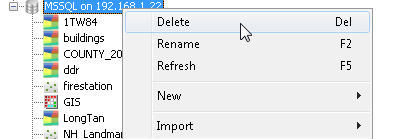
3. Right-click the Microsoft SQL Server Geodatabase you are connecting to and choose Refresh on the menu. Then, the Geodatabase can be updated.
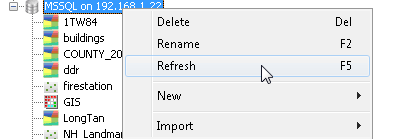
4. Select a spatial data under the Microsoft SQL Server Geodatabase, right-click it, and choose Delete on the menu.
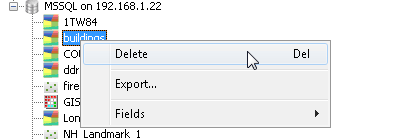
5. Click Yes in the message, and the selected data will be deleted from Microsoft SQL Server Geodatabase. Click No, the deletion will be canceled.
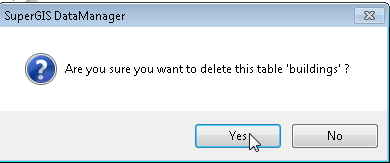
6. Select a spatial data under the Microsoft SQL Server Geodatabase, right-click it, and choose Export on the menu.
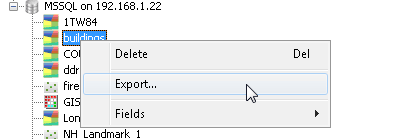
7. In Save as window, choose the location for saving the exported file, name the exported file, set the file type, and click Save. The spatial data can be exported as a file.
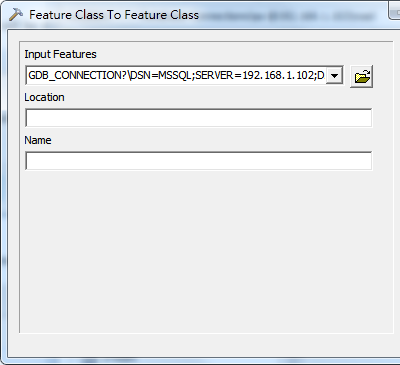
NOTE: The actions of managing the spatial data can be manipulated in Information tab in Data Display area as well. SuperGIS DataManager supports to export the data in Geodatabase as Geo and Shp file types. The file type can be set in Type in Save as window as you export the data.
© 2015 Supergeo Technologies Inc. All Rights Reserved.