
Managing Spatial Data—Personal Geodatabase
1. Select Personal Geodatabase (MDB file) in your computer, right-click the selected file, and click Copy on the menu.
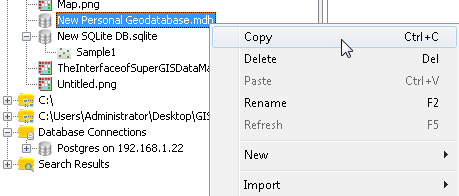
2. After copying, select a folder, right-click the folder and choose Paste. The MDB file will be pasted to the folder.
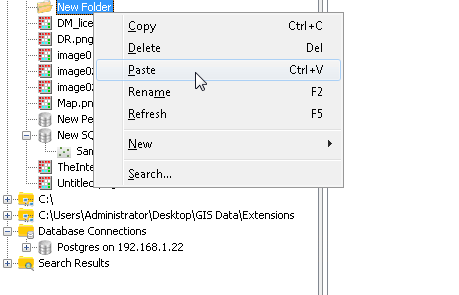
3. Select Personal Geodatabase (MDB file) in your computer, right-click the selected file, and click Delete on the menu.
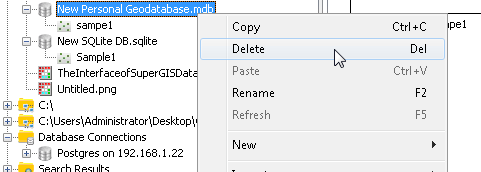
4. Click Yes in the message, the Personal Geodatabase will be deleted. Click No, the deletion will be canceled.
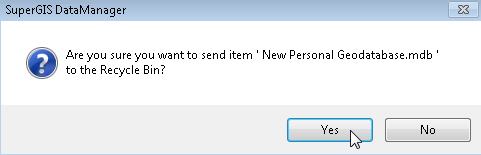
5. Select Personal Geodatabase (MDB file) in your computer, right-click the selected file, and click Rename on the menu. Then, you can rename the Personal Geodatabase.
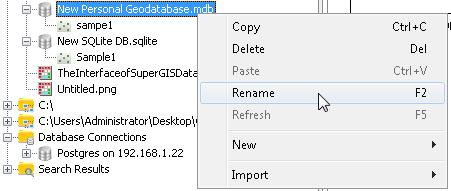
6. Find a Personal Geodatabase (MDB file), select a spatial data under the selected folder, right-click it, and choose Delete on the menu.
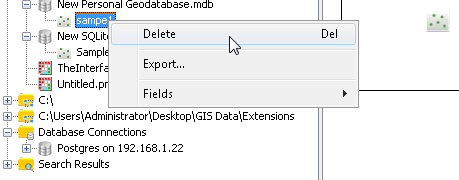
7. Click Yes, the selected spatial data will be deleted in the Geodatabase. Click No, the deletion will be canceled.
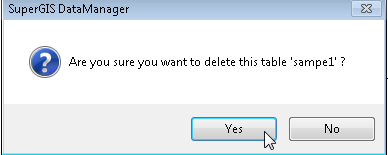
8. Find a Personal Geodatabase (MDB file), select a spatial data under the selected folder, right-click it, and choose Export on the menu.
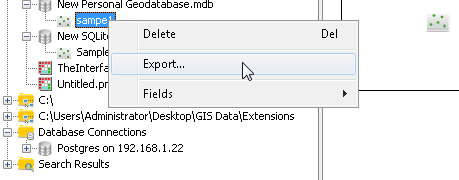
9. In Feature Class To Feature Class window, input the location for saving the exported file. Name the file and click Save. The spatial data will be exported as a file.
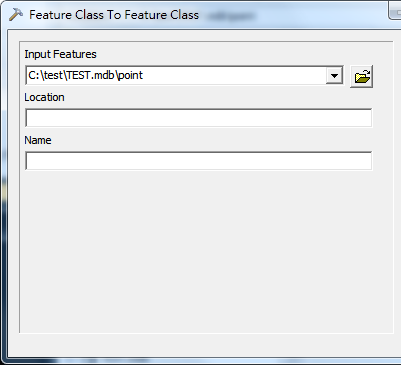
NOTE: MDB file is a kind of Geodatabase and is able to save multiple layers in a single file. The actions of managing the spatial data can be manipulated in Information tab in Data Display area as well. SuperGIS DataManager supports to export the data in Geodatabase as Geo and Shp file types. The file type can be set in Type in Save as window as you export the data.
© 2015 Supergeo Technologies Inc. All Rights Reserved.