
Create Oracle Spatial Connection
1. Start SuperGIS DataManager.
2. In Folder Browser in SuperGIS DataManager, find Database Connections node.
3. Right-click Database Connection, choose Add > Oracle.
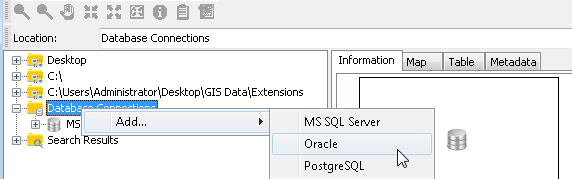
4. In Oracle Connection window, input the Server, Port, Service, Login, and Password to connect to the Oracle Spatial Database you need.
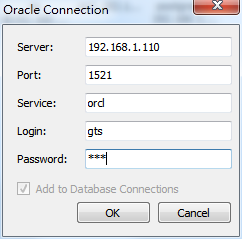
5. Click OK.
6. When you connect to Oracle Spatial successfully, you can view the data in the Geodatabase in Folder Browser.
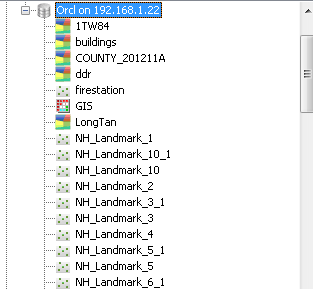
NOTE: If you cannot login the remote Geodatabase, please check whether the connection information you input is correct and check whether the Geodatabase operates successfully. When the connection to Geodatabase is failed, SuperGIS DataManager will show the message, Connection Failed.
© 2015 Supergeo Technologies Inc. All Rights Reserved.