
Create Microsoft SQL Server Connection
1. Start SuperGIS DataManager.
2. In the Folder Browser area in SuperGIS DataManager, find Database Connections node.
3. Right-click Database Connections node, choose Add > MS SQL Server.
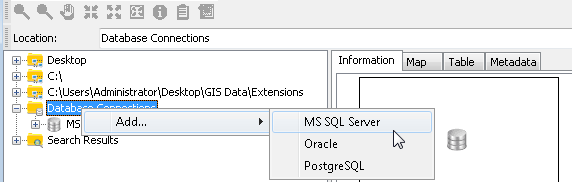
4. In MS SQL Server Connection window, input Server, Database, Login, Password to connect to Microsoft SQL Server Geodatabase you need.
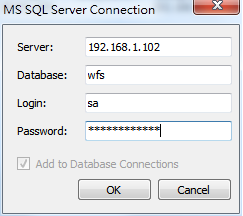
5. Click OK.
6. As you connect to Microsoft SQL Server successfully, you can view the Geodatabase in Folder Browser.
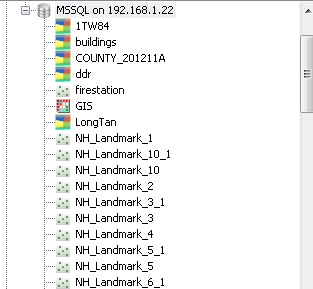
NOTE: If you cannot login the remote Geodatabase, please check whether the connection information you input is correct and check whether the Geodatabase operates successfully. When the connection to Geodatabase is failed, SuperGIS DataManager will show the message, Connection Failed.
© 2015 Supergeo Technologies Inc. All Rights Reserved.