
Search Results
In Search Results folder, you can directly view the spatial data matching the search conditions searched by SuperGIS DataManager. Moreover, you can manage the data here, for example, copy file, delete search result, delete file, and go to the target file.
1.As the search is finished, you can click the Results node in Folder Browser in SuperGIS DataManager to view the search results.
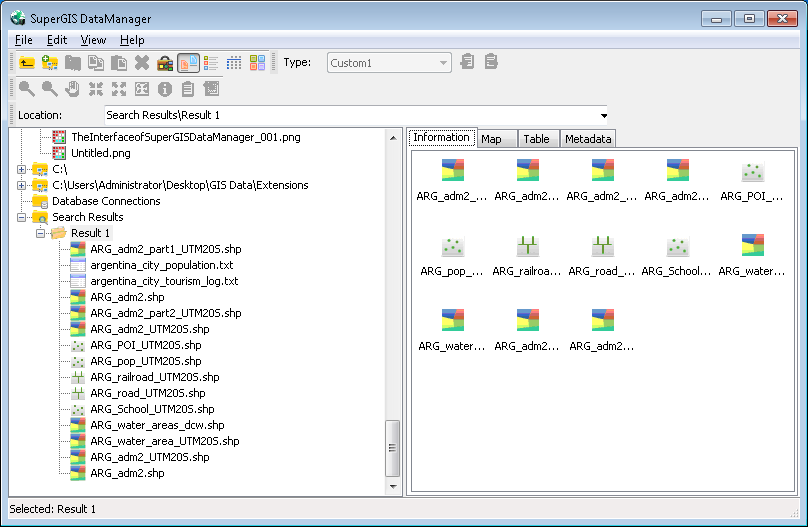
2.Select a file in Results, right-click the selected file, and choose Copy. Then, you can find a location you need through Folder Browsers to paste the file.
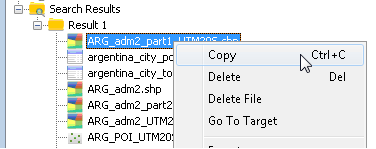
3.Select a search result, right-click the result, and choose Delete in the menu. Then, the file connection will be deleted in SuperGIS DataManager, but the original file will not be affected.
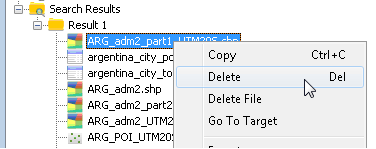
4.Right-click the search result and choose Delete File in the menu, and the original file will be deleted. Therefore, when you click Delete File, the message will appear to ask whether to delete the file (Do you want to send the target file to the Recycle Bin? ). If you click OK, SuperGIS DataManager will directly delete the selected file in Results. If you click Cancel, the command will be canceled.
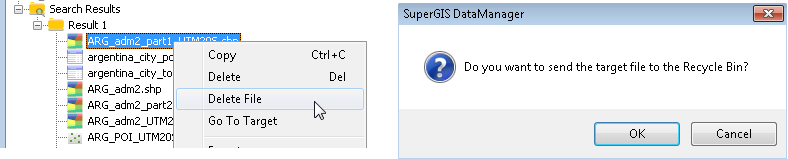
5.Right-click the search result and choose Go To Target, and SuperGIS DataManager will move the current position (Results) to the folder the original file is located in.
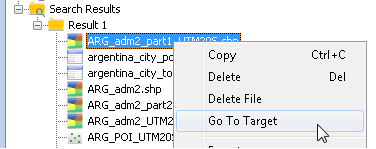
NOTE: There is no right-click menu for Search Result. The Delete function does not delete the real file but removes the connection in Results; only Delete File function does delete the original file.
© 2015 Supergeo Technologies Inc. All Rights Reserved.