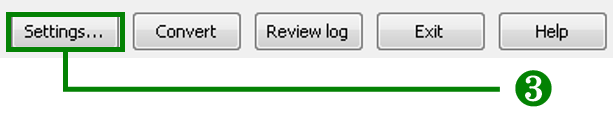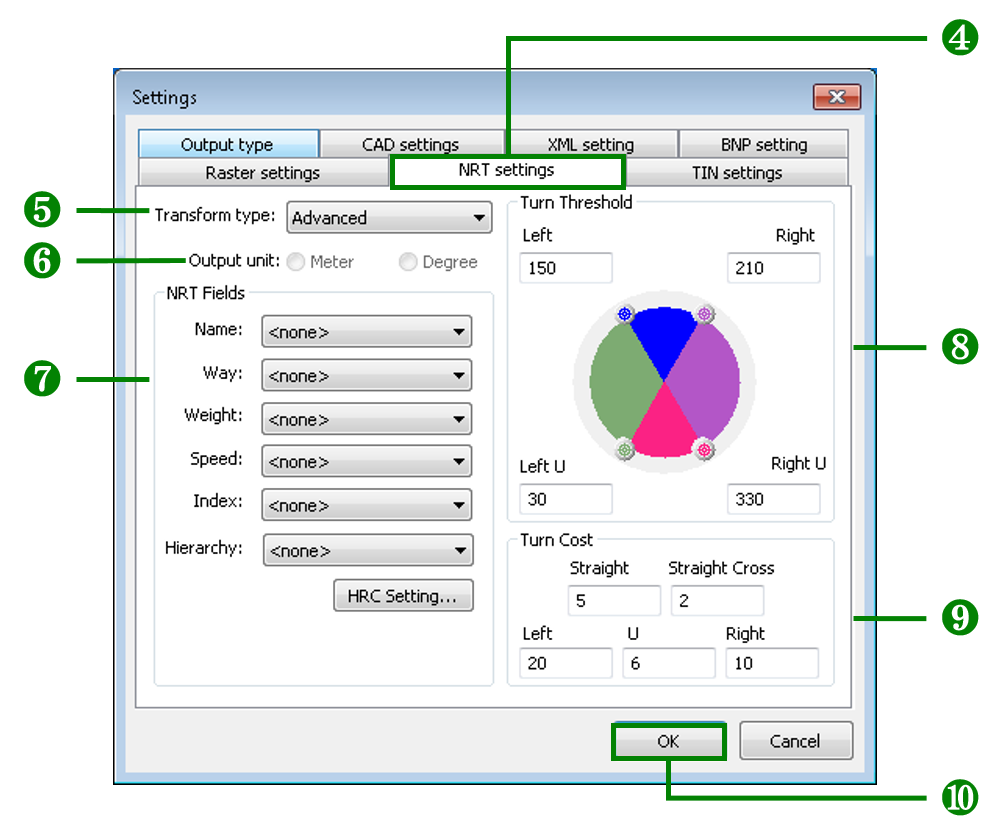NRT Settings
NRT format conversion is more complicated than vector or raster format conversion. SuperGIS DataConvertor offers the complete NRT format conversion settings and enables you to have the best NRT files to do the route analysis.
1. Select NRT Data for Conversion Mode in SuperGIS DataConvertor.
2. In Source, choose either SuperGeo Format(*.geo) or ESRI Shape(*.shp) and choose either Full NRT or WGT Format Only in Target.
3. Click Settings button on the lower-right corner of SuperGIS DataConvertor to open Settings window.
4. Choose NRT settings tab.
5. You can choose either Advanced or Basic in Transform type. If you choose Advanced, you can set Turn Threshold and Turn Cost at the right side of the window. If you choose Basic, you cannot set Turn Threshold or Turn Cost.
6. Choose the unit for the output NRT file in Output unit. Meter means the unit is meter; Degree refers to the unit of longitude and latitude.
7. In NRT Fields, you can set the fields for road name, road type, weight, speed, and index. (The contents of the fields are assigned by the attributes of the input file by SuperGIS DataConvertor. If there are more than one input file, the contents will be the intersection of the input files. So, it is suggested to set NRT settings after selecting the input files.)
8. At the right side of the window, Turn Threshold, you can drag the Turn Threshold to decide the angle for right turn and left turn. Or you can directly enter the value in Left and Right to decide the angle.
9. In Turn Cost, you can enter the value for the turn cost of left, straight, and right. (When you are using NRT file to do route analysis, the system will find the best route according to the turn cost.)
10. Click OK button on the lower-right corner of the window to complete the settings and go back to SuperGIS DataConvertor window.
© 2017 SuperGeo Technologies Inc. All Rights Reserved. |