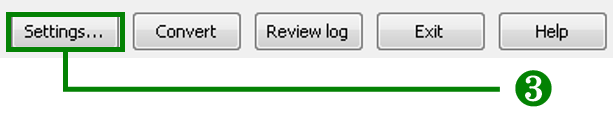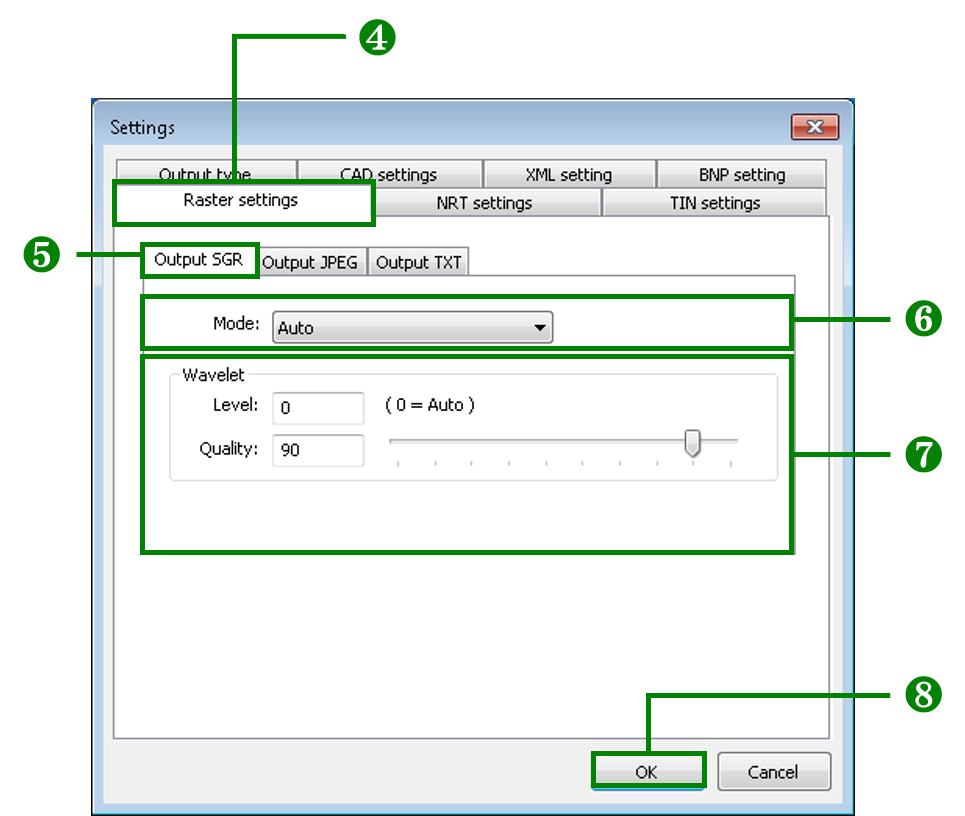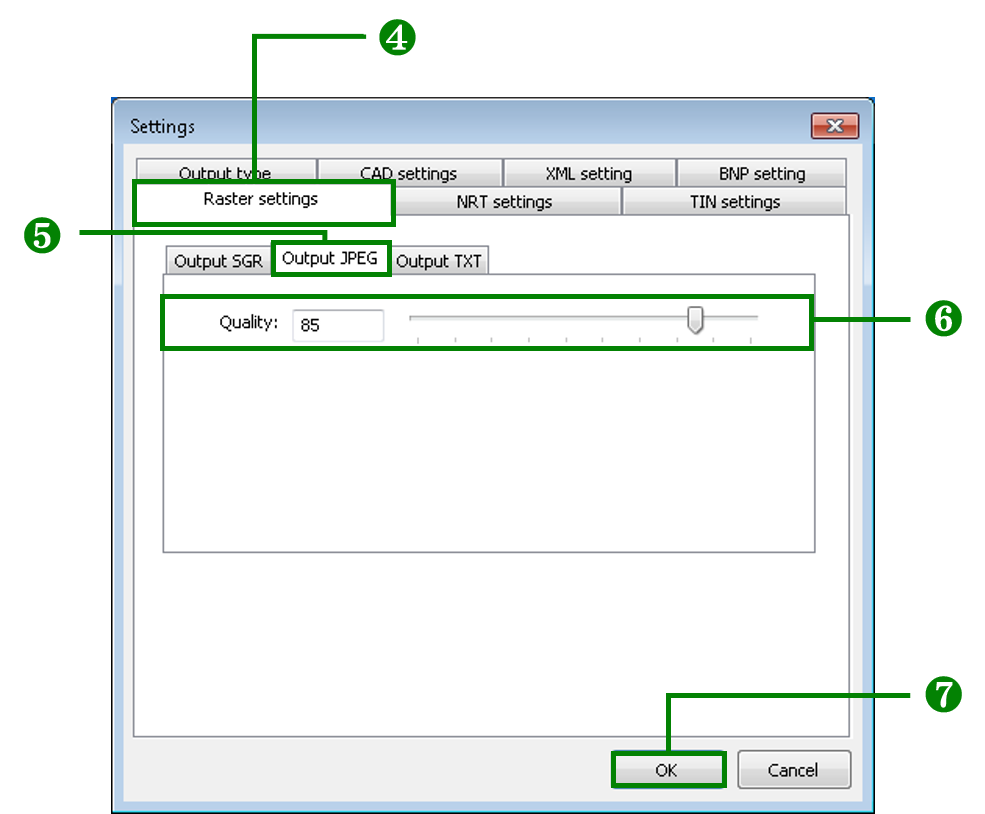Raster Settings
SuperGIS DataConvertor allows you to convert the common raster formats to SGR format, defined by SuperGeo Technologies or convert SGR format to the common raster formats. For SuperGIS Raster Format (*.sgr) and JPEG Format (*.jpg), SuperGIS DataConvertor enables you to set the quality and output settings.
Convert to SGR format
1. Select Raster Data for Conversion Mode in SuperGIS DataConvertor.
2. In Source, if you choose a raster format or ASCII FiIe(*.txt) rather than SuperGeo Raster Format(*.sgr), Target dropdown list will display SuperGeo Raster Format(*.sgr) only.
3. Click Settings button on the lower-right corner of SuperGIS DataConvertor to open Settings window.
4. Select Raster settings tab.
5. Choose the way to save the output SGR format file in Mode in Output SGR.
6. If you choose Auto or Wavelet (Compression) for Mode, you can set the quality of SGR output file in Wavelet. (Level stands for the number of the levels the SGR file is divided into, and the number of the levels will influence the display efficiency. Quality is to set the quality of the SGR file; 100 means the best quality and 10 means the poorer quality. Higher quality setting will generate the file with higher capacity.
7. Click OK button on the lower-right corner of the window to complete the settings and go back to SuperGIS DataConvertor window.
Convert to JPEG format
1. Select Raster Data for Conversion Mode in SuperGIS DataConvertor.
2. Choose SuperGeo Raster Format (*.sgr) for Source and choose JPEG Format (*.jpg) for Target.
3. Click Settings button on the lower-right corner of SuperGIS DataConvertor window to open Settings window.
4. Choose Raster settings tab.
5. Choose Output JPEG.
6. You can set the quality of the output JPEG file in Quality in Output JPEG or drag the trackbar to set the quality. (If Quality is set as 100, the file will be outputted with the best quality; if Quality is set as 10, the file will be outputted with lower quality. Higher quality setting will generate the files with higher capacity.)
7. Click OK button on the lower-right corner of the window to complete the settings and go back to SuperGIS DataConvertor window.
© 2017 SuperGeo Technologies Inc. All Rights Reserved. |