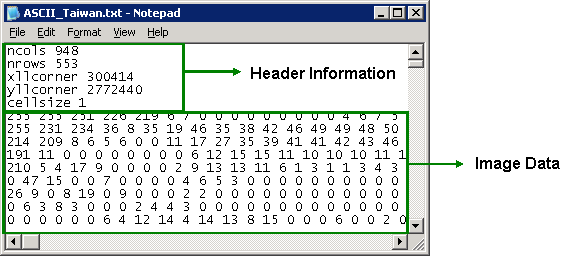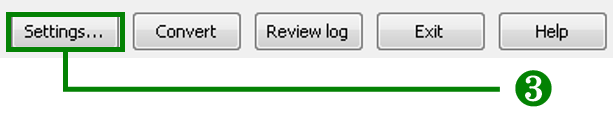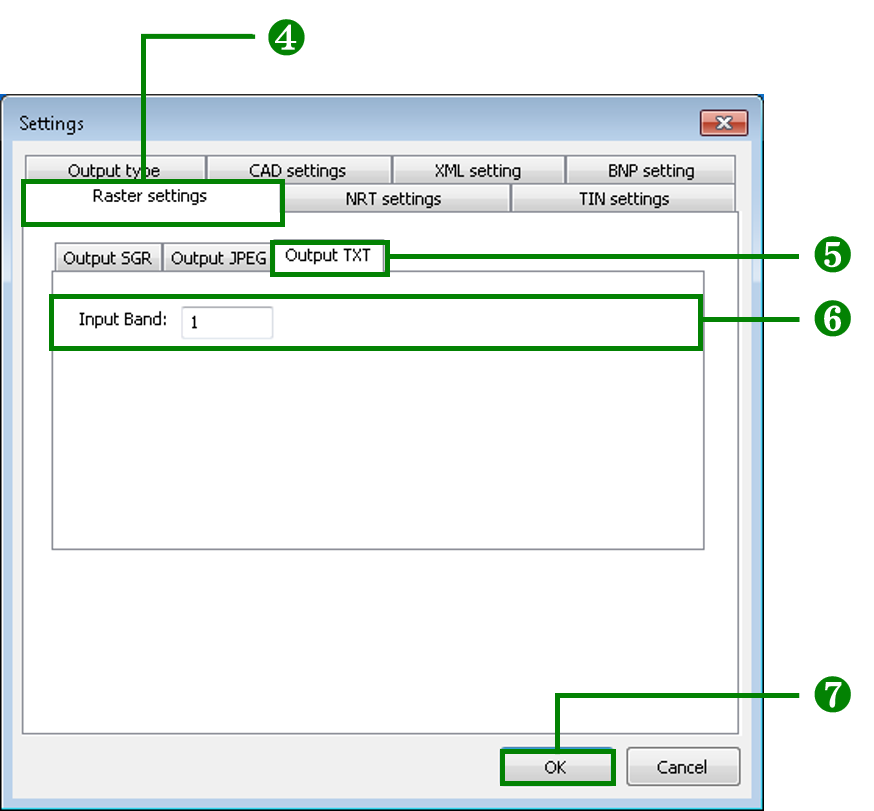Setting for Text format ASCII File Output
SuperGIS DataConvertor supports the conversion between common raster formats and SuperGeo Raster File(*.sgr) and also supports the conversion between SuperGeo Raster File(*.sgr) and ASCII File(*.txt).ASCII (American Standard Code for Information Interchange) is the most common character-encoding scheme in the world. With SuperGIS DataConvertor, you can convert SGR file in raster format to ASCII File format to share the files in the software that ca read or convert ASCII Files. On the contrary, the ASCII Files generated by SuperGIS DataConvertor or other software can be converted to SGR files in raster format with SuperGIS DataConvertor. Consequently, the interoperability between raster formats can be greatly improved.
ASCII File format has the standard format to define the contents so that ASCII files are applied generally in data exchange. The contents of ASCII files generated by SuperGIS DataConvertor contains 2 parts, Header Information and Image Data. Header Information defines the related contents of the file, including the number of the columns and rows, the XY coordinates of the start point (the lower-left corner), and cell size, whereas Image Data consist of each record of the data of the images.
ASCII File can only store the data of single-band images; so, you may lose the color data of the other bands in converting the data. Therefore, the converted SGR raster format will be gray scale image. SuperGIS DataConvertor provides the field to specify the band you would like to convert, and you can choose a specific band of the input data to convert to ASCII File.
Output TXT format
1. Choose Raster Data in Conversion Mode at the top of SuperGIS DataConvertor window.
2. Choose SuperGeo Raster Format(*.sgr) in Source, and choose ASCII File(*.txt) in Target.
3. Click Settings button at the lower-right corner of SuperGIS DataConvertor window to open Settings window.
4. Choose Raster settings tab.
5. Switch Output TXT tab in Raster settings tab.
6. Input the number of the band you would like to convert in Input Band box in Output TXT tab.
7. Click OK button at the lower-right corner of the window to complete the output settings in SuperGIS DataConvertor window.
© 2017 SuperGeo Technologies Inc. All Rights Reserved. |