
Biodiversity Analyst-General Analysis
After adding your sample and biological data layers, you can start Biodiversity Analyst to run the analyzing.
1.Click the Biodiversity Analyst button on the Biodiversity Analyst toolbar to display the analyzing window.
2.Click the dropdown arrow of Sample Area to display the layer menu. Select a layer as your sampling layer.
3.Click the dropdown arrow of Species Data to display the layer menu. Select a layer which contains biological data.
4.Click the dropdown arrow of Analysis Field to display the layer menu. For instance, the Name field shall represent the name of the species in this sample.
Tip: Analysis Field
You can specify the representative analysis field of the species. It could be the name, the code, or any labeling system for the species. Just like the cataloging of book, you can search a book either by book name or ISBN.
5.Click the dropdown arrow of Count Field to display the layer menu. You should select a field which contains the sample count of the candidate species.
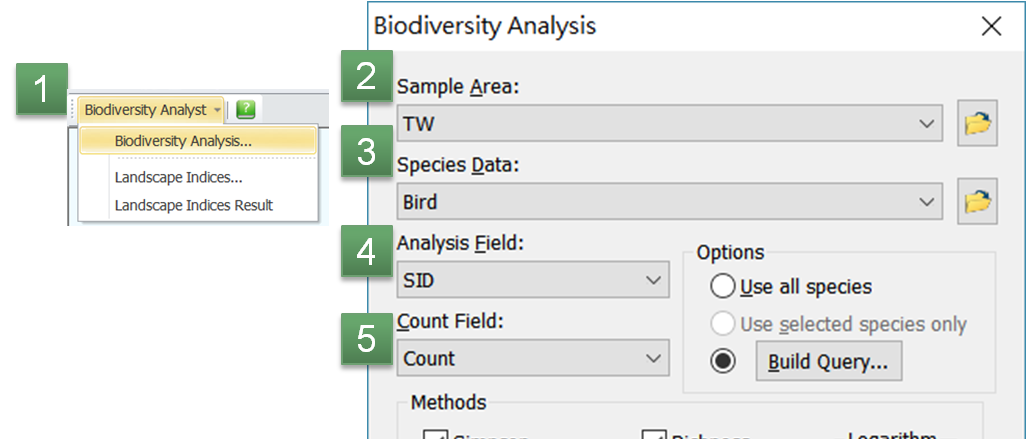
6.Check the checkboxes in Options to decide whether to use all species or use selected species only or build query.
7. Check the checkboxes in Methods and each index which is checked would output one image layer as the analysis result.
8.Check Density Raster to generate the distribution image of the analysis result.
9.Check Masked output to mask the image result with the sample area.
10.Select folders to save your Result layer (point or polygon layer) and the output image layer(the image layer file varies according to the method applied).
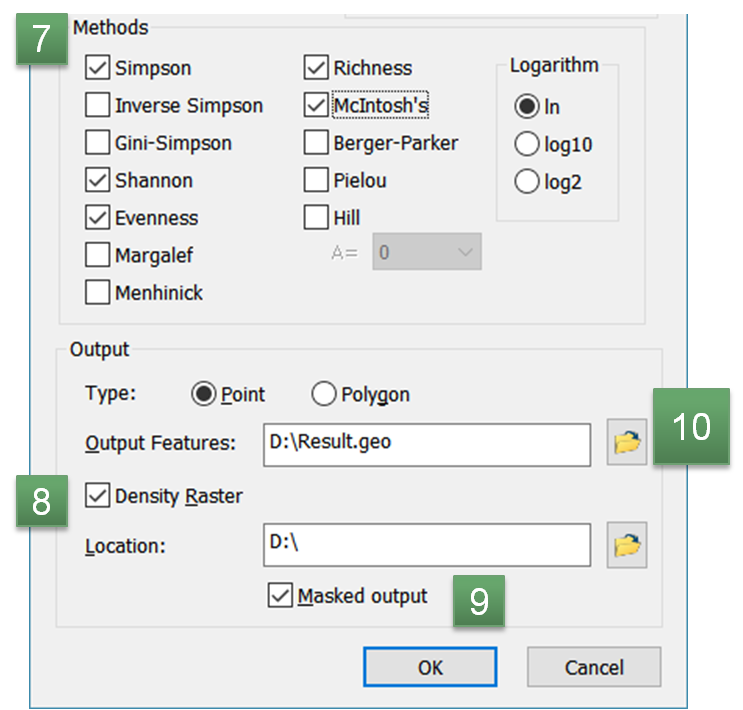
TIP: Masking the Image
The checkbox of Masked Output allows you to mask the output image. If you didn't check this checkbox, the image would be a rectangle like a rectangle boundary under the Bio Layer; on the other hand, if you checked this checkbox, the output image would be masked by the Sample Data, thus you can produce the result with visualization. Here are the instances of the two methods:
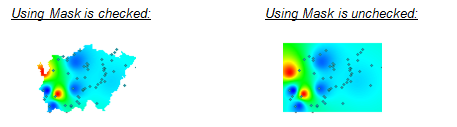
© 2017 Supergeo Technologies Inc. All Rights Reserved.