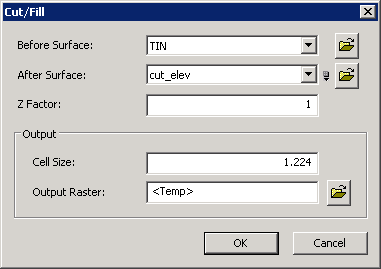Perform Cut/Fill Analysis
1.Point to “Surface Analysis” and then select “Cut/Fill” in the drop-down menu of 3D Analyst toolbar. 2.Select a layer or TIN data in the drop-down menu named “Before Surface.” 3.Select a layer or TIN data in the drop-down menu named “After Surface.” 4.Enter value on the box named “Z Factor” to switch elevation units. The default is 1; it means no units are going to be switched. 5.Set “Cell Size” and “Output Raster” on the boxes of “Output.” 6.Click “OK” to perform Cut/Fill analysis.
©2016 Supergeo Technologies Inc. All rights reserved. |