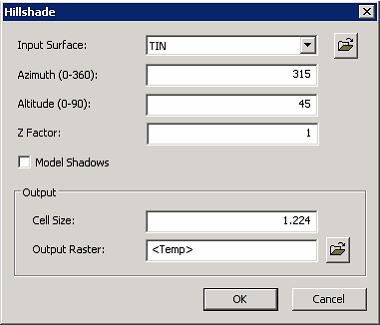Perform Hillshade Analysis
1.Point to “Surface Analysis” and then select “Hillshade” in the drop-down menu of 3D Analyst toolbar. 2.Select a layer or TIN data in the drop-down menu named “Input Surface.” 3.Enter value of azimuth angle of the sun on the box named “Azimuth.” 4.Enter value of elevation angle on the box named “Altitude.” 5.Enter value on the box named “Z Factor” to switch elevation units. The default is 1; it means no units are going to be switched. 6.If you want to build a shadow model, check the item named “Model Shadows”, so that system will set the value of the area in shadow as 0. Please skip this step if you don't want model shadows. 7.Set “Cell Size” and “Output Raster” on the boxes of “Output.” 8.Click “OK” to perform Hillshade analysis.
©2016 Supergeo Technologies Inc. All rights reserved. |